Sending test webhook payloads
Last updated July 3, 2025
OutboundSync's Testing Modal allows you to generate and send sample data to test CRM features such as lists, automation, reporting, and more.
Prerequisites
Before testing webhook payloads, ensure you have the following:
- An active OutboundSync account. ( Sign up here .)
- Access to your organizations’ CRM account
- Sufficient permissions in your CRM to install OutboundSync, if you have not installed it already.
Why use OutboundSync’s testing modal?
By using the Testing Modal to generate and send sample data to your CRM, you can simulate real-world scenarios, identify potential issues, and ensure that everything functions as expected before deployment.
Common testing use cases
- Validating contact syncing: Ensure that contact details such as name, email, and company information are correctly synced between OutboundSync and your CRM.
- Testing lead routing and notifications: Simulate an email event to trigger a workflow that will route your lead to the right contact owner and/or create notifications via email or Slack.
- Testing reports: Send sample event data to verify that report data is populating as expected before real data flows through to your CRM.
How to use the testing modal
- Log into OutboundSync .
- Open Webhooks Tab:
- From the sidebar, go to Webhooks tab
- Choose an Existing Webhook or generate a new one
- Launch the Testing Modal:
- Locate and select the Sync Test button for the webhook you want to test.
- The testing modal will open, allowing you to simulate and send test data.
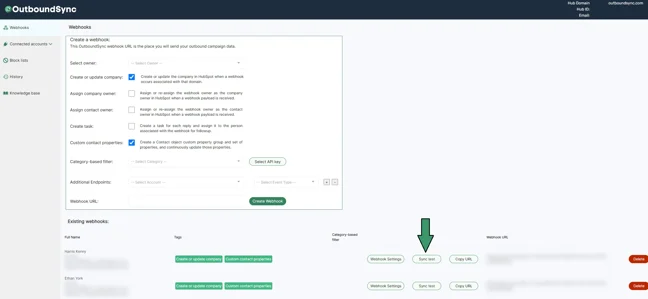
Configuring your test in the modal
- Select the Event Type:
- Choose from event types. Note that for different platforms, different event types are supported. Email Sent and Email Reply will always be supported across every platform.
- Selecting an event will generate sample data specific to that event type, ensuring the webhook payload mirrors real data.
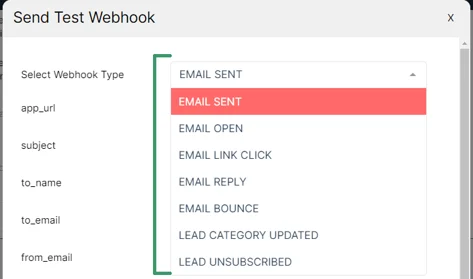
- Generate Sample Data:
- The Testing Modal will automatically generate sample data for the selected event type.
- If needed, you can customize the data to test specific scenarios (e.g., testing edge cases like empty fields or unexpected input).
- Send the Test Payload:
- Once your event type and sample data are configured, click Test Sync.
- The modal will simulate sending the sample data to your CRM endpoint, mimicking a real webhook event.
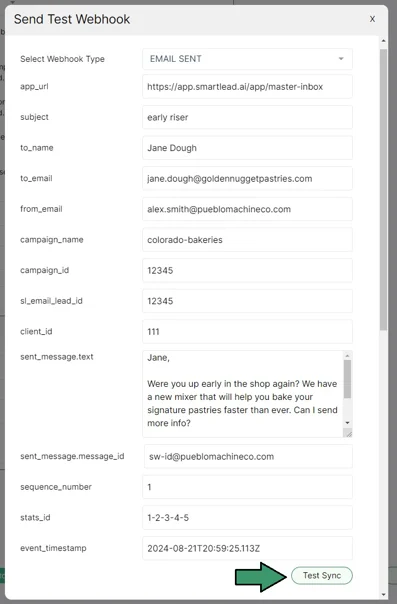
Verifying Your CRM Integration
After sending the test payload, you can validate the integration in your CRM:
- Check Lists and Automation:
- Navigate to your CRM account and review the lists and automation that are linked to the event type you tested.
- Ensure that the sample data triggered the expected behavior, such as adding a contact to a list or activating a workflow.
- Analyze Reports:
- Look at your CRM reports to see if the incoming sample data was correctly logged. This is particularly useful for ensuring that data such as customer attributes or event tracking metrics are properly reflected in your reports.
- Review the Delivery Logs:
- In OutboundSync’s History tab, check the delivery logs to confirm that the payload was successfully delivered and processed by your CRM. The logs will show request and response details, including status codes and any errors encountered.
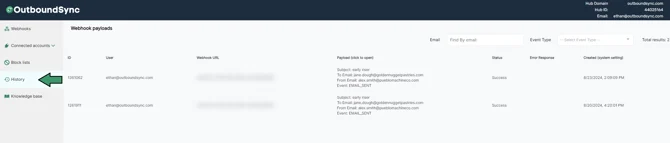
Troubleshooting tips
- Sample Data Not Appearing in your CRM: Double-check that your webhook URL is correctly configured in the Webhook Settings. Make sure it’s going to the right CRM account/portal.
- Unexpected CRM behavior: Make sure that your CRM automation is set up to trigger based on the criteria defined in the sample data (e.g., a specific contact property like “from email” or “campaign name”).
Conclusion
The Testing Modal in OutboundSync is a powerful tool that simplifies the process of verifying your CRM integration. By generating and sending sample data, you can confidently test your automation, ensuring that your integration is ready for real-world use.

