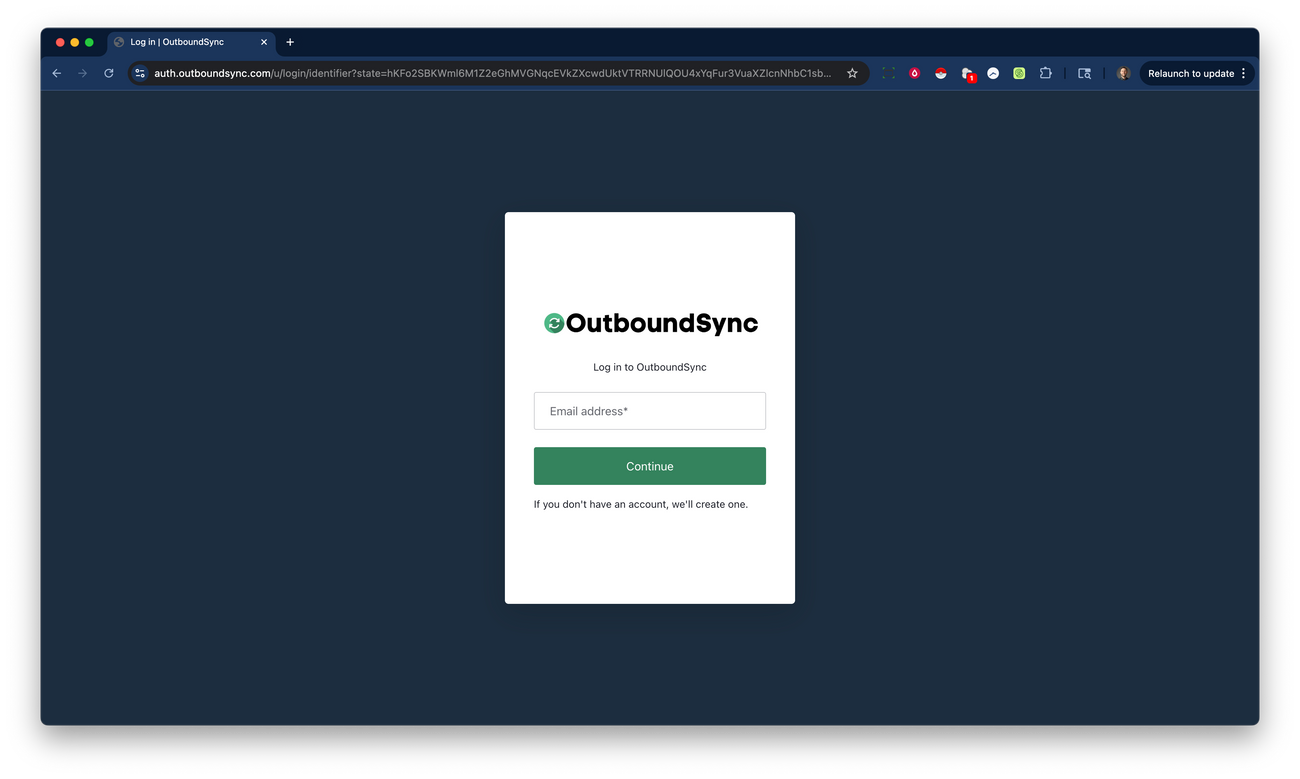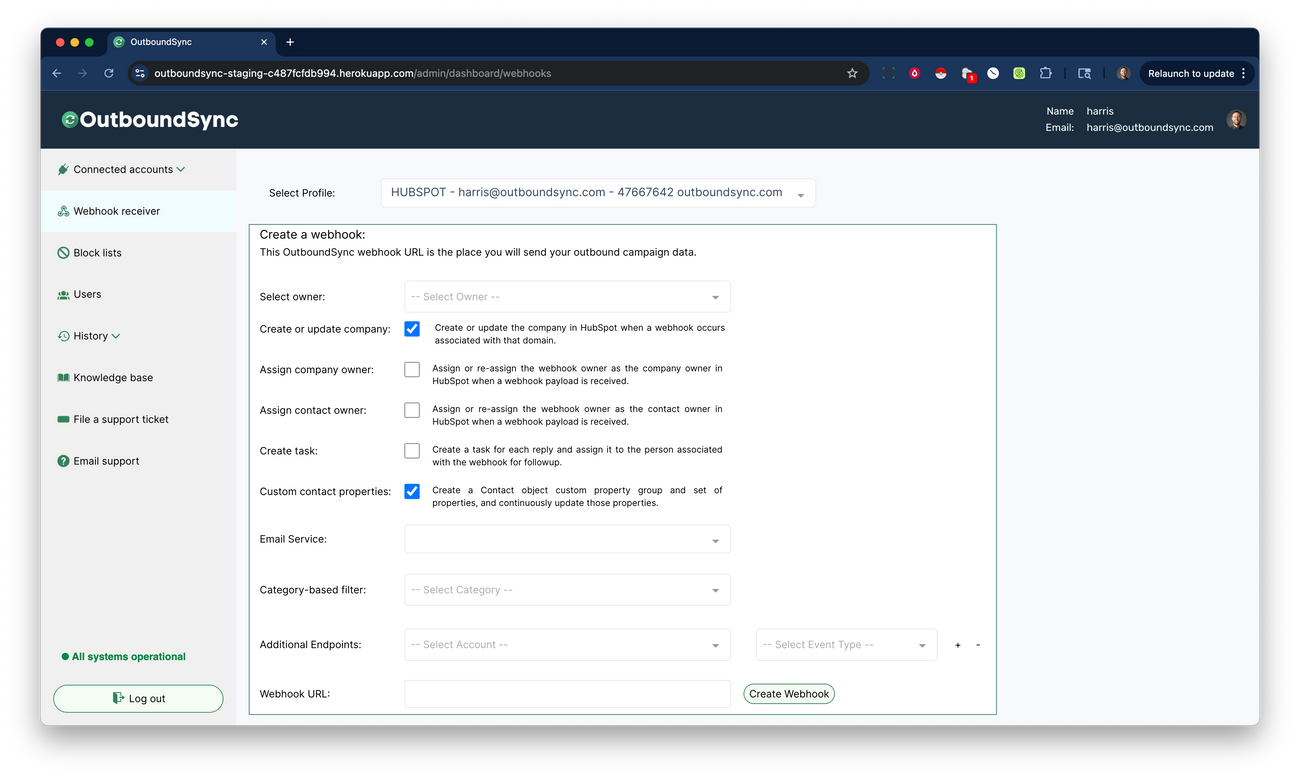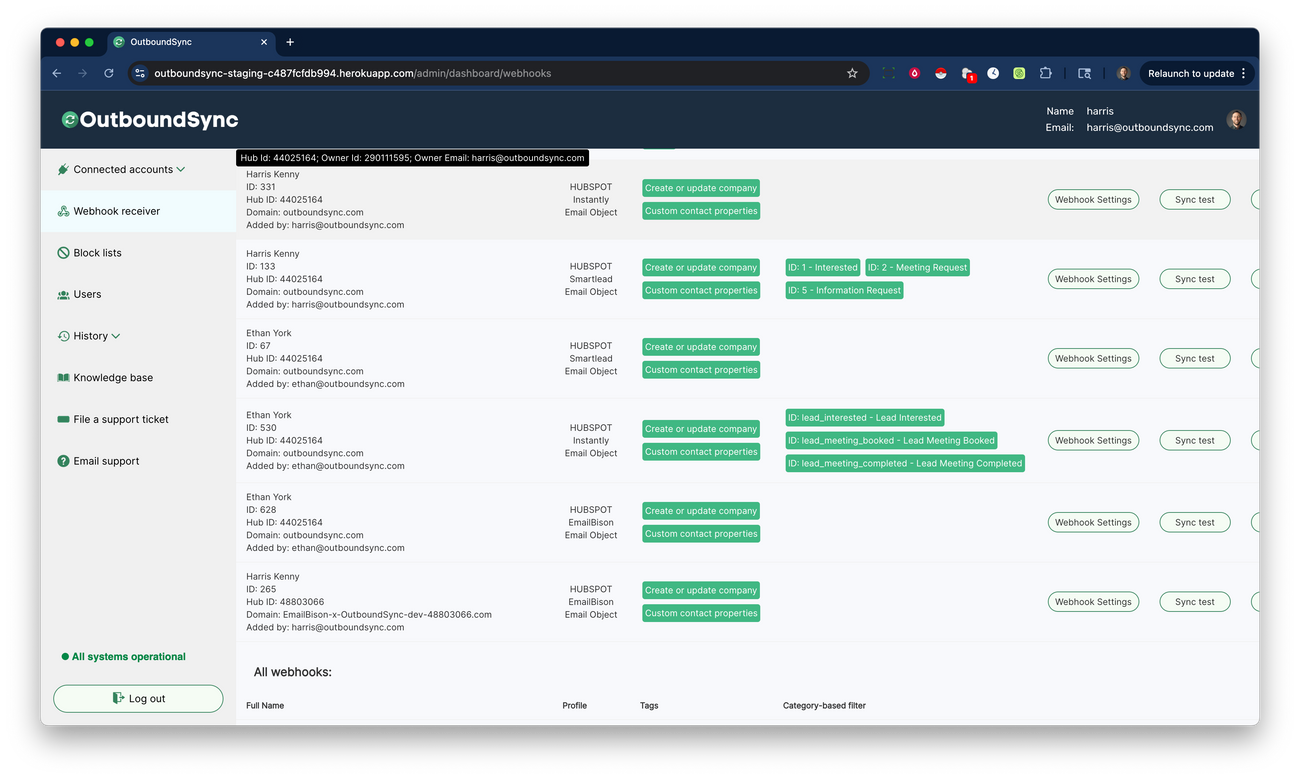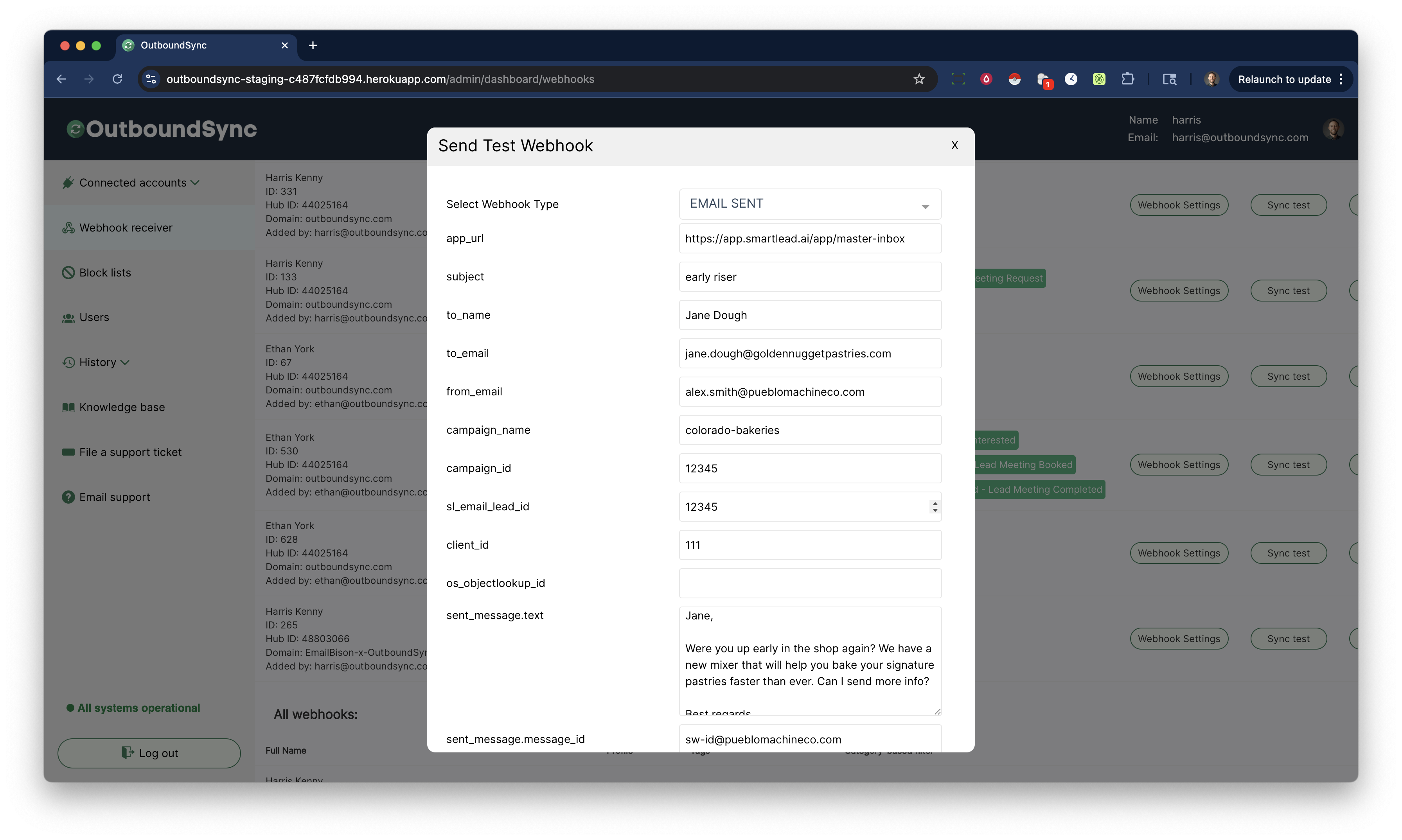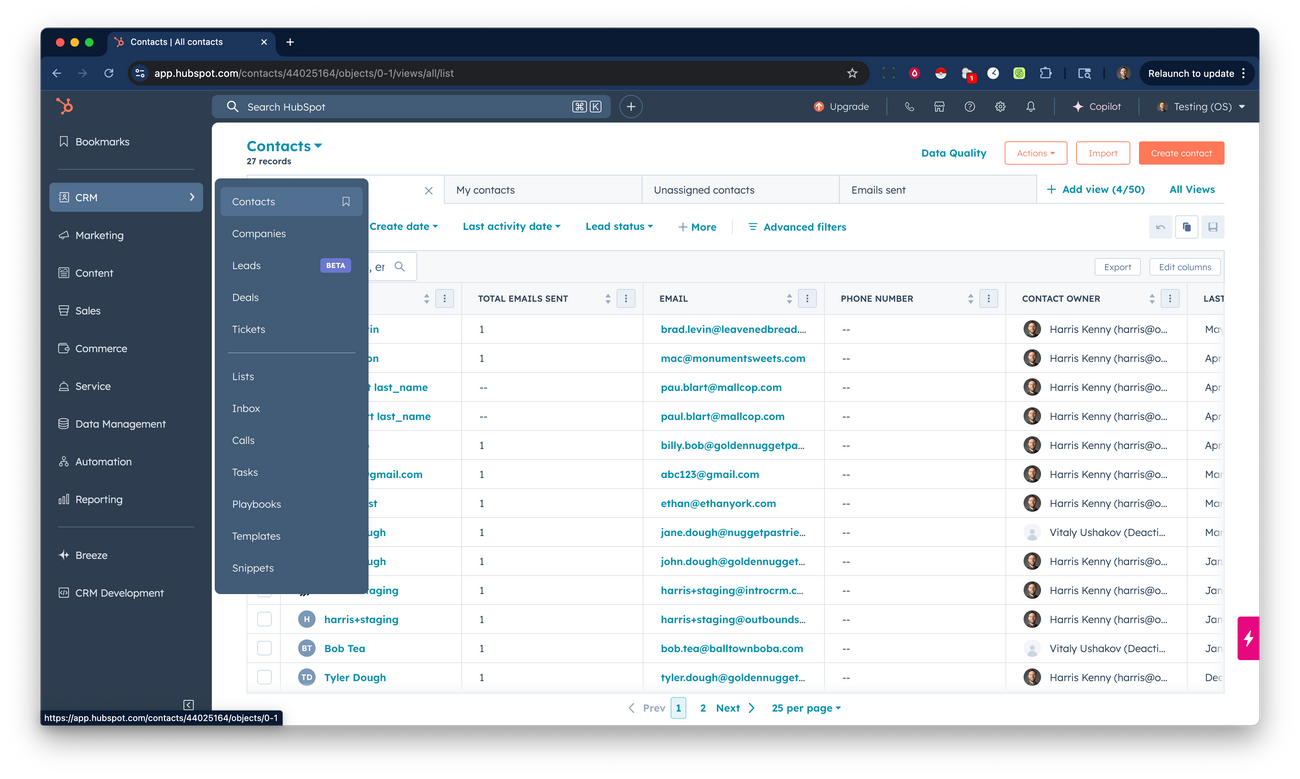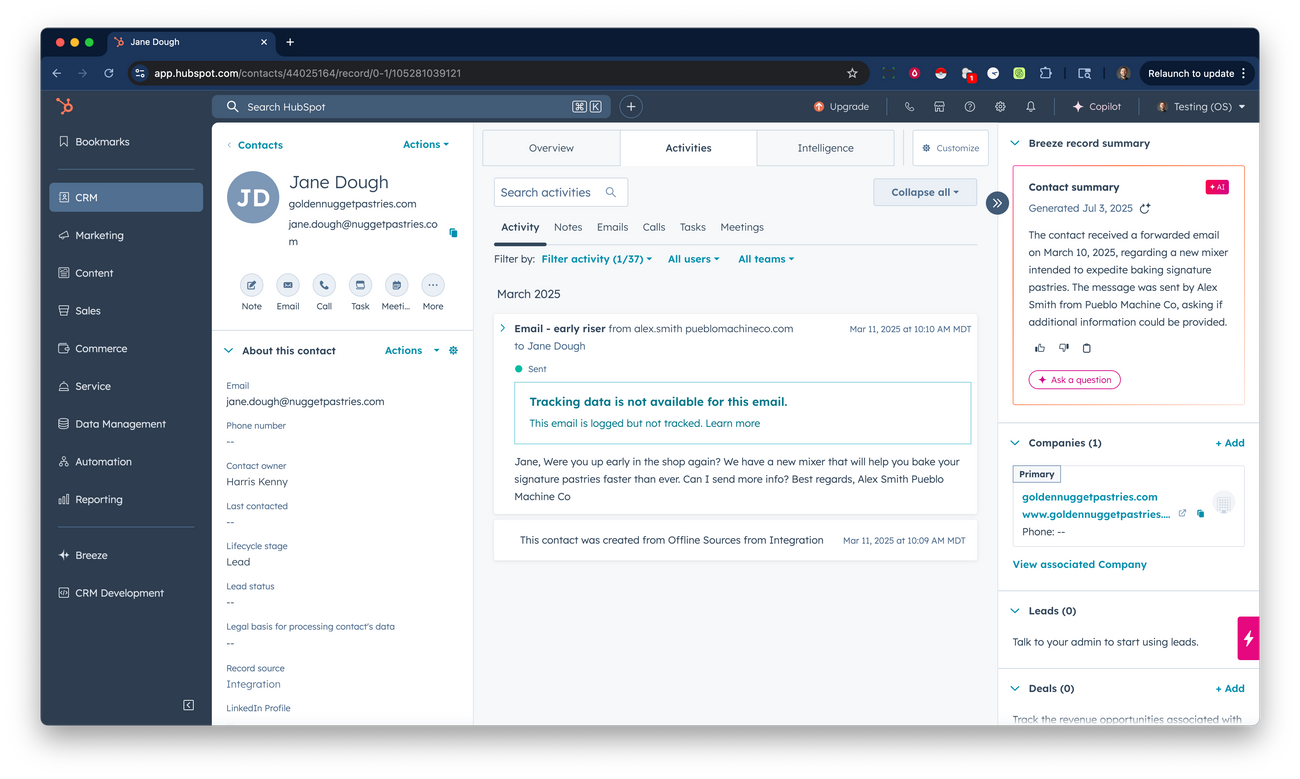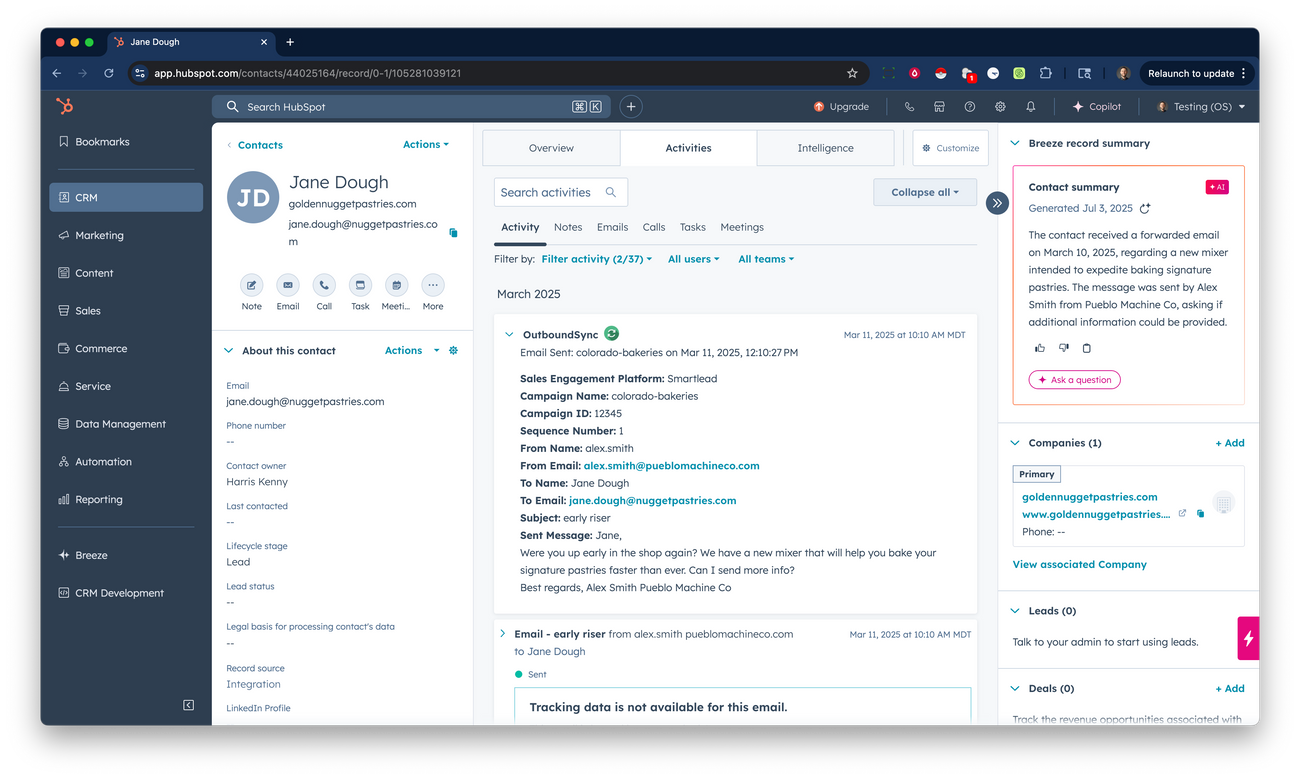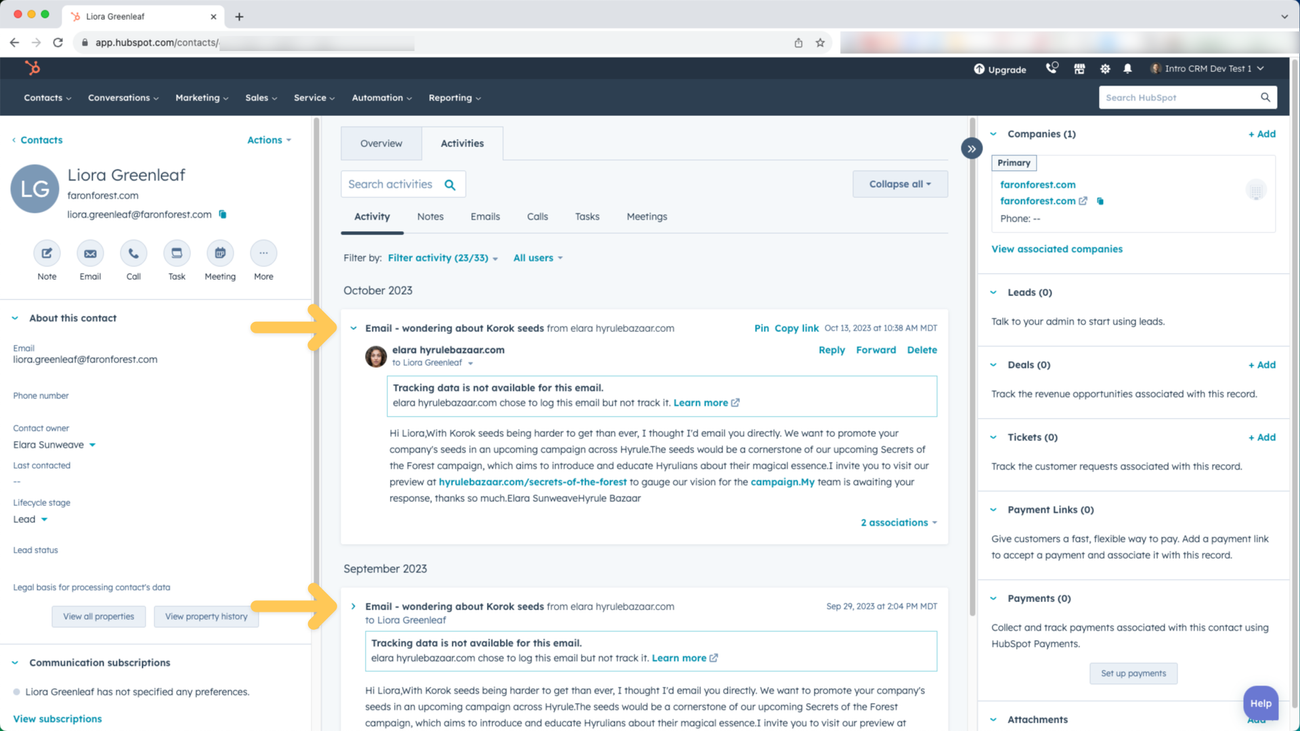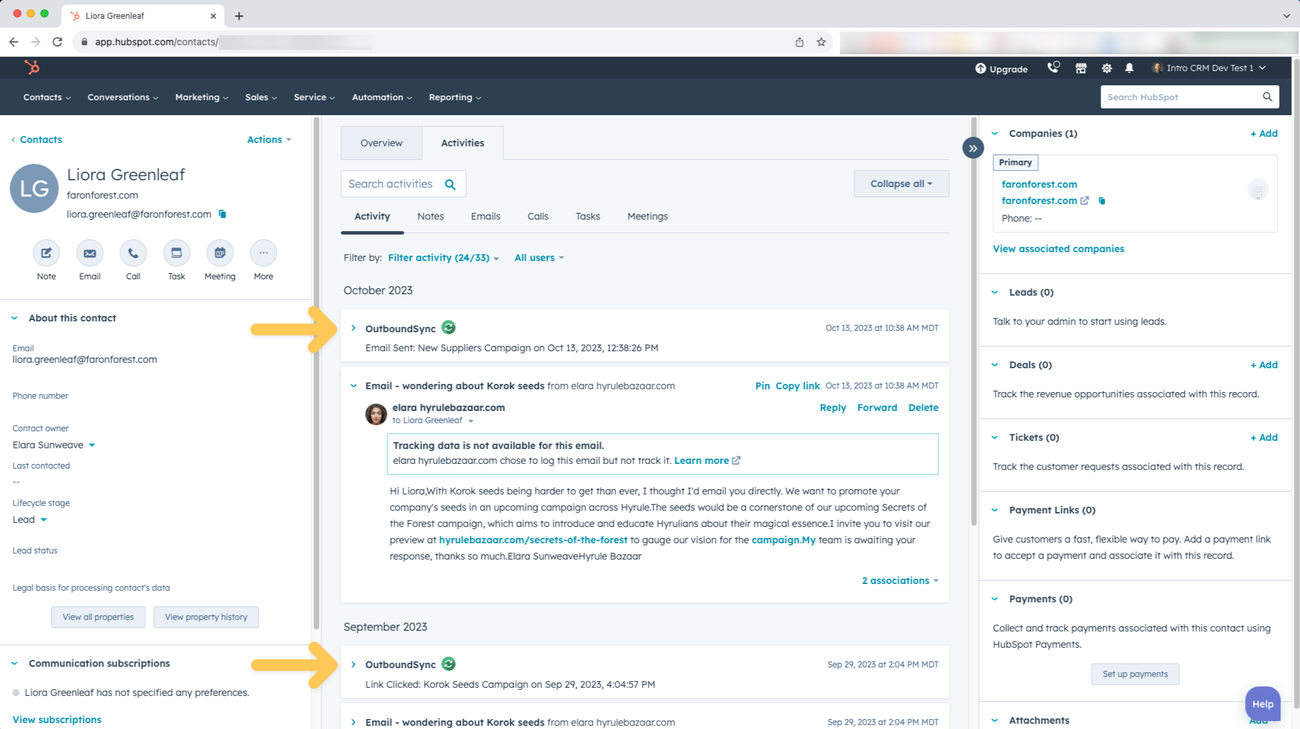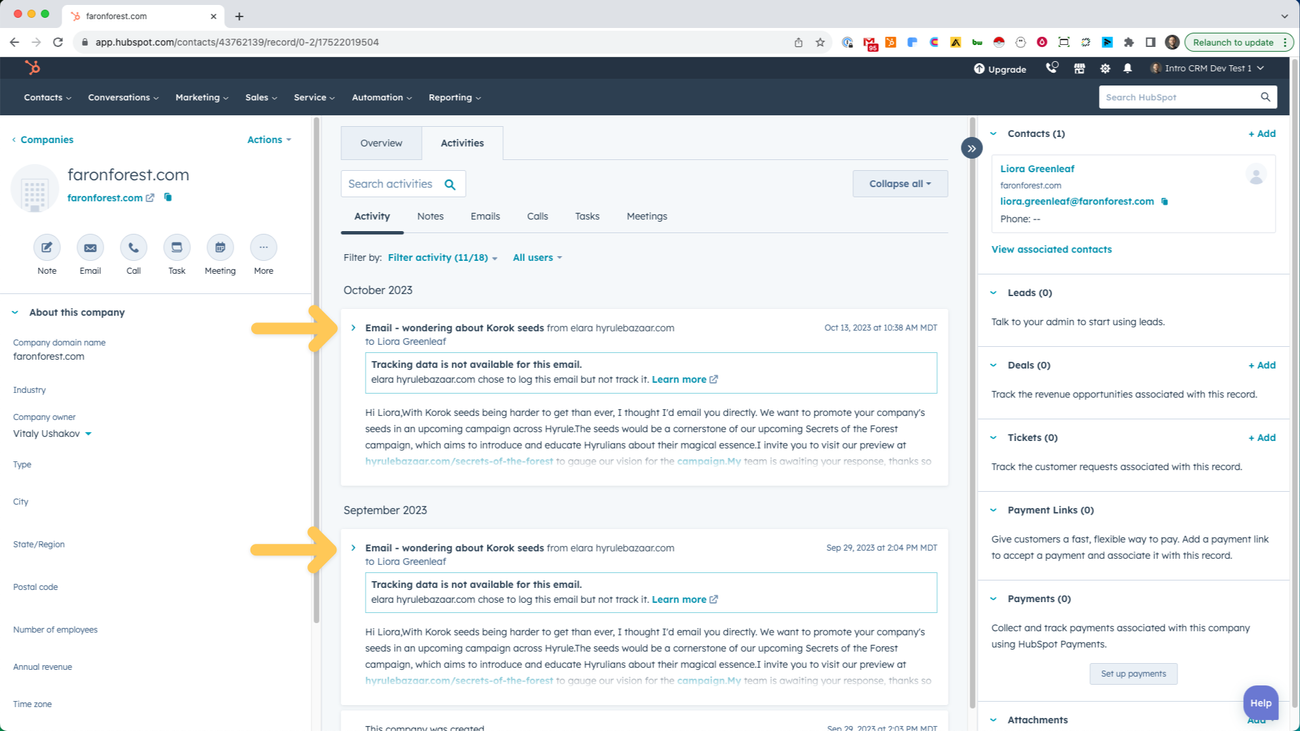HubSpot setup guide
Last updated July 24, 2025
Here is every step required to connect your new OutboundSync account with HubSpot and start syncing data.
This guide is broken into three major steps:
- Connect OutboundSync: Connect and configure your account.
- Review in HubSpot: Verify your data synced and enable visibility.
- Connect Sales Engagement Platform: Add your webhook URL to get data.
This is designed to be self-guided for users creating a test account. However if you are interested in getting help from our team, please contact service@outboundsync.com .
Initial setup
Connect your HubSpot account
First, have your administrator log in to the OutboundSync app , where you will connect through your HubSpot account.
Then approve permissions for OutboundSync to be able to access your HubSpot account.
Once you're logged in, you will see that you don't have any webhooks created yet. You must create a webhook and attach it in Smartlead to start syncing your data.
Determine your routing policy
Now that HubSpot is connected, you need to decide how you want to route the data. You can use a single webhook for all your campaigns, or you can generate unique webhooks for each user in your HubSpot account. Let's compare these two methods.
- Route in HubSpot. Generate a single webhook for your entire account. You will create dedicated workflows in HubSpot to route the leads once they're synced to HubSpot via OutboundSync. This is the most popular method and used by most OutboundSync users. We recommend this by default.
- Route by Webhook. Generate a webhook for each member of your team. In this case, they will attach their webhook to their campaigns in your sales engagement platform and handle routing "upstream" before it arrives in HubSpot. This approach is specifically useful if you have individual reps running full cycle outbound motions and you want to auto-assign objects without using HubSpot workflows.
Generate and copy your first webhook URL
Under the webhook receiver menu, the next thing you need to do is select which HubSpot account you want this webhook to be associated with.
Then, OutboundSync will prompt you to make the following selections. The recommended configuration is set by default.
Select Owner: Select the HubSpot user you want to associate the webhook with. This list will be pulled from your HubSpot account.
Create Or Update Company: Create or update the company in HubSpot when a webhook occurs associated with that domain.
Assign Company Owner: Assign or re-assign the webhook owner as the company owner in HubSpot when a webhook payload is received.
Assign Contact Owner: Assign or re-assign the webhook owner as the contact owner in HubSpot when a webhook payload is received.
Create Task: Create a task for each reply and assign it to the person associated with the webhook for followup.
Custom Contact Properties: Create a Contact object custom property group and set of properties, and continuously update those properties.
Email Service: Select which Sales Engagement Platform you are using for your campaigns.
Category-based filter: This is an optional feature that allows you to filter only certain events based on the lead category or status in your Sales Engagement Platform. By default, this feature is disabled.
Additional endpoints: This is an optional feature that allows you to forward OutboundSync data on to additional endpoints (e.g. Clay, Make, Zapier, n8n). This is only needed for Smartlead users where Smartlead limits the number of webhook endpoints users can add. By default, this feature is disabled.
Then click the Create Webhook button.
You can change these settings later by clicking the corresponding webhook settings button after you've created your webook.
You must click Create Webhook to activate and use your webhook.
Once the webhook is created, you will see it on the screen under Existing Webhooks. If you don't see it there, it has not been created.
Send a test webhook payload
We'll see this in HubSpot later. But while we're here in OutboundSync, click the Sync Test button to send a test webhook payload over to your HubSpot account.
Configure the payload if you want to modify it, or just scroll down and click Test Sync to send it.
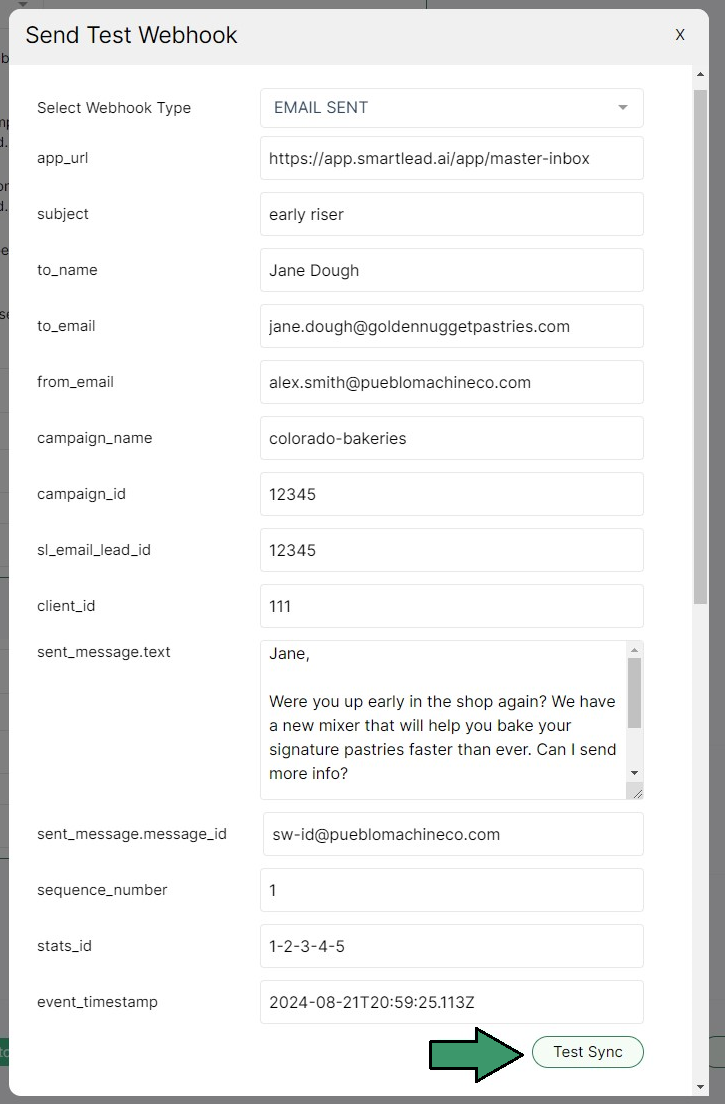
Final Steps
See synced emails
Once you have campaigns in your Sales Engagement Platform, you will start seeing emails logged in your timeline. Note that there may be some processing time before the data is visible in your HubSpot account.
If you have the Create or Update Company setting enabled, emails will be associated at the Contact- and Company-level. This is possible because OutboundSync handles associations for you automatically. If not, they will only be on the Contact object.
Remember the test webhook we sent earlier? We're getting back to that now. If you have notifications enabled for new company and contact assignment, you may have already received an email about the company/contact created by the test webhook.
Start with a contact that you know was enrolled in a sequence. Start by going to CRM > Contacts in the side bar menu or simply search for the contact in the search bar. By default, the test contact's name is Jane Dough.
Then go to the individual contact record for that person.
You will see that by default, OutboundSync is doing the following:
- Assigning the contact owner, per the webhook you created.
- Logging the email with the from and to fields set so you can reply.
- Creating and associating to the company, if you have this setting enabled for your webhook in OutboundSync.
Next, we will enable the activities filter.
This will pull all the additional data that we're getting from your Sales Engagement Platform so they're visible in your HubSpot account.
Enable OutboundSync Filter activity
There is currently no portal-level method to set Filter activity in HubSpot. This means each HubSpot user must enable visibility for OutboundSync activities, as shown below, if they want to see them in their timeline.
First, go to any individual contact record in your HubSpot portal by going to Contacts > Contacts in the top menu.
Then, go to the Activities tab and click the Filter activity menu.
Make sure that the OutboundSync box is checked under Filter activity when you’re logged in. Go to a contact record, click Filter activity, then check off OutboundSync:
Now that these have been enabled, see what the record looks like, clicking the OutboundSync text and icon to expand the timeline event:
More examples of synced records
Here's an example of what synced sent emails and replies should look like in a Contact record when Filter activity is not enabled:
With Filter activity enabled for OutboundSync, it should look like this. Note that you see the OutboundSync logo in the timeline with more details about the events:
You can see what this looks like in the company record by clicking on the company name:
In this case, you can see that OutboundSync is not only associating the company and contact record, it is also associating the emails with both the company and contact records.
Connect Sales Engagement Platform
To finish the process, add the newly created OutboundSync webhook URL into your Sales Engagement Platform.
Find instructions on how to do with with the following supported platforms:
It is vital that you properly add and configure your webhook in your Sales Engagement Platform. If you don't do this, OutboundSync won't receive data and your data will not show up in HubSpot.