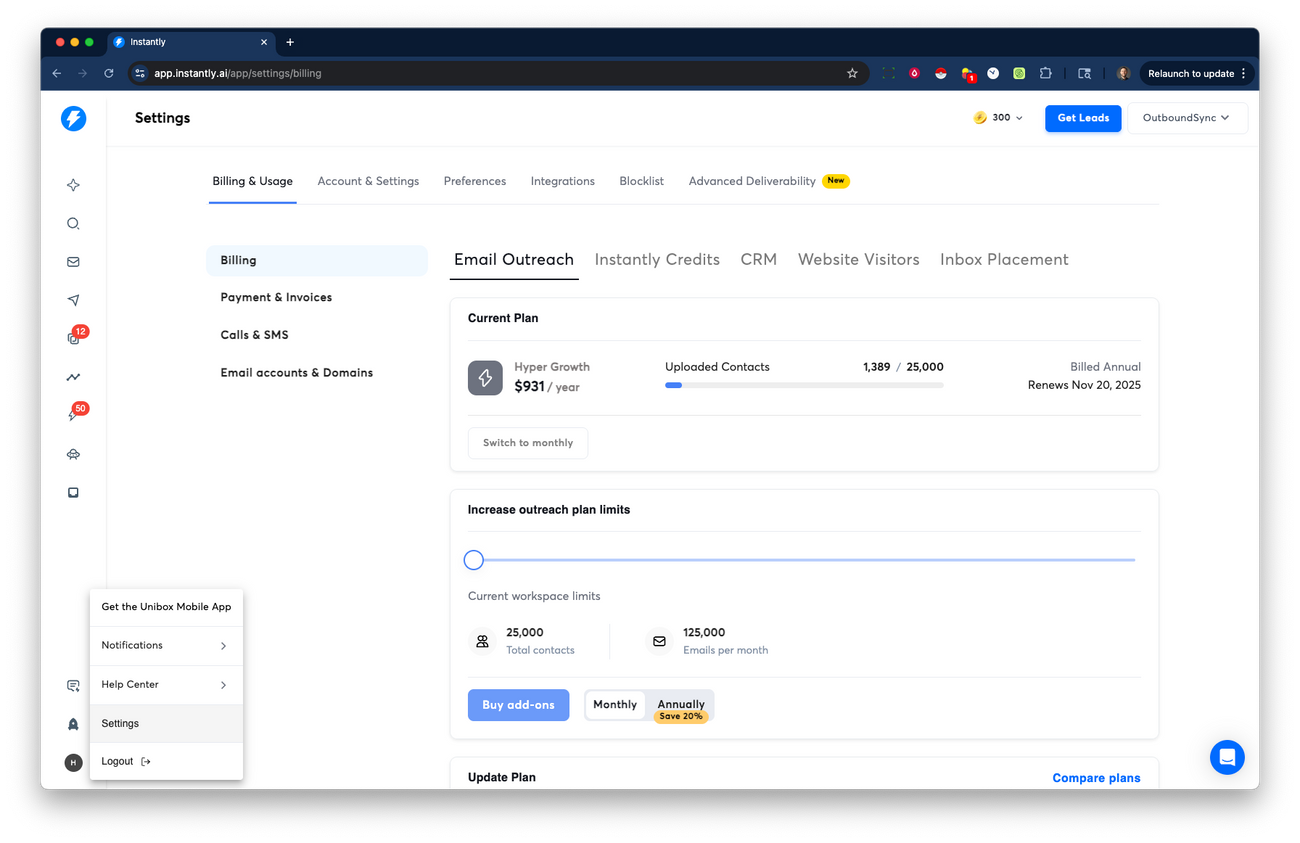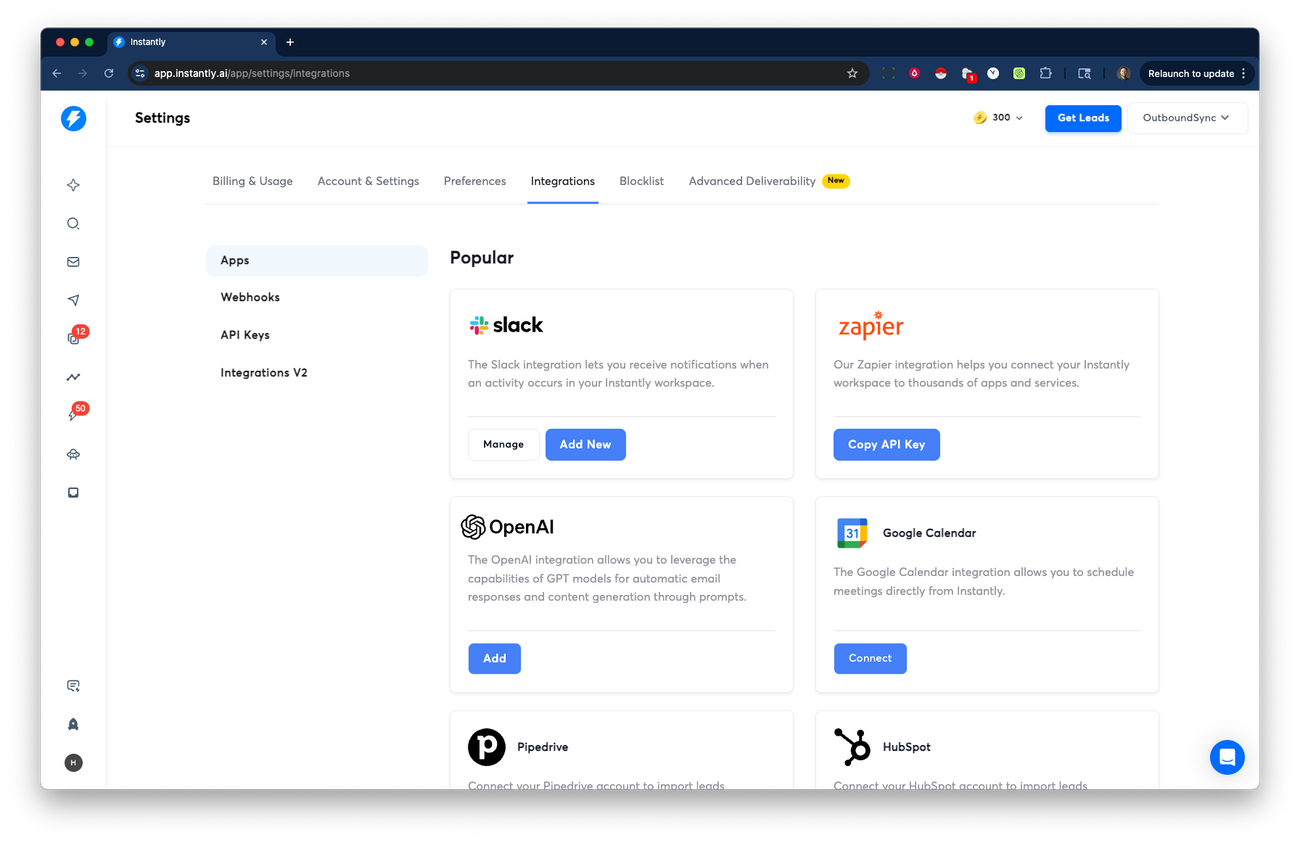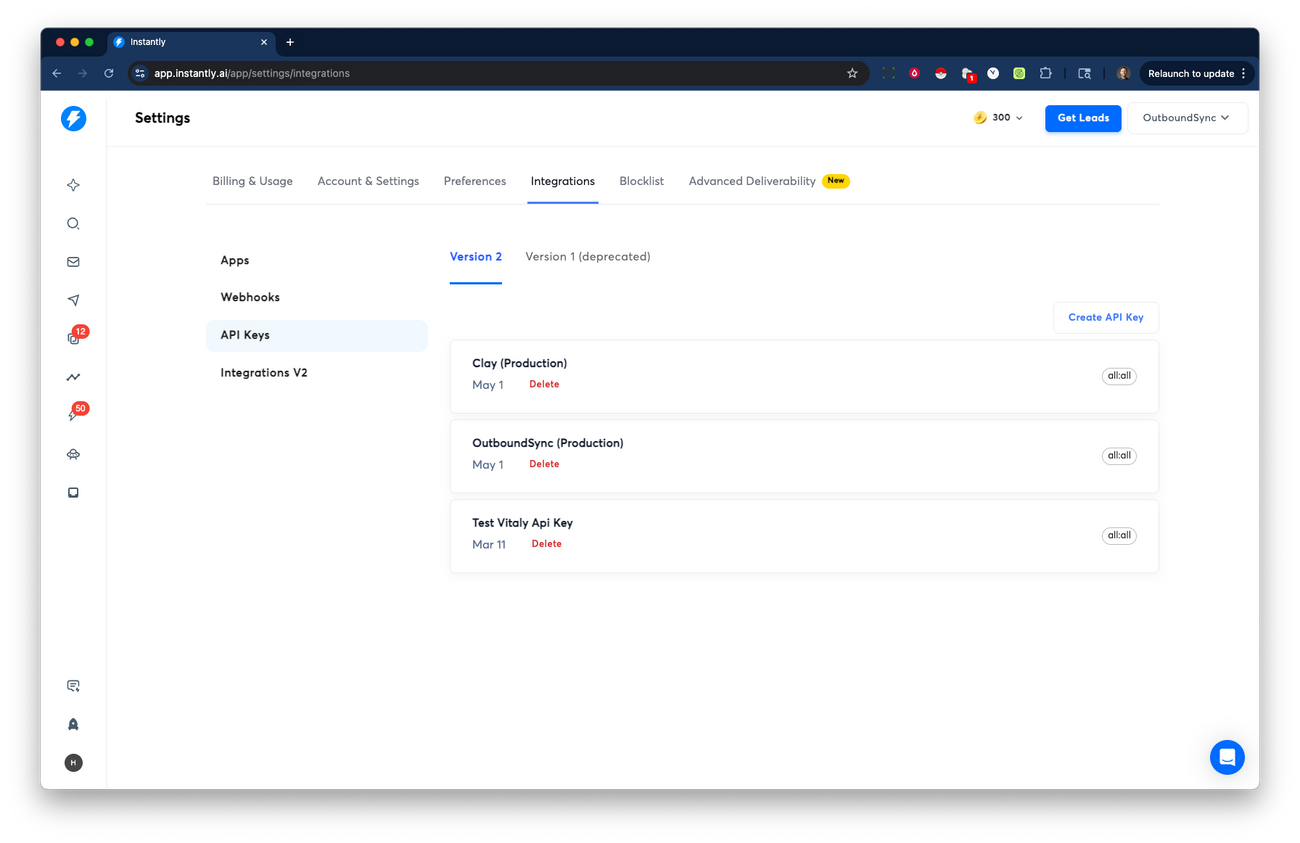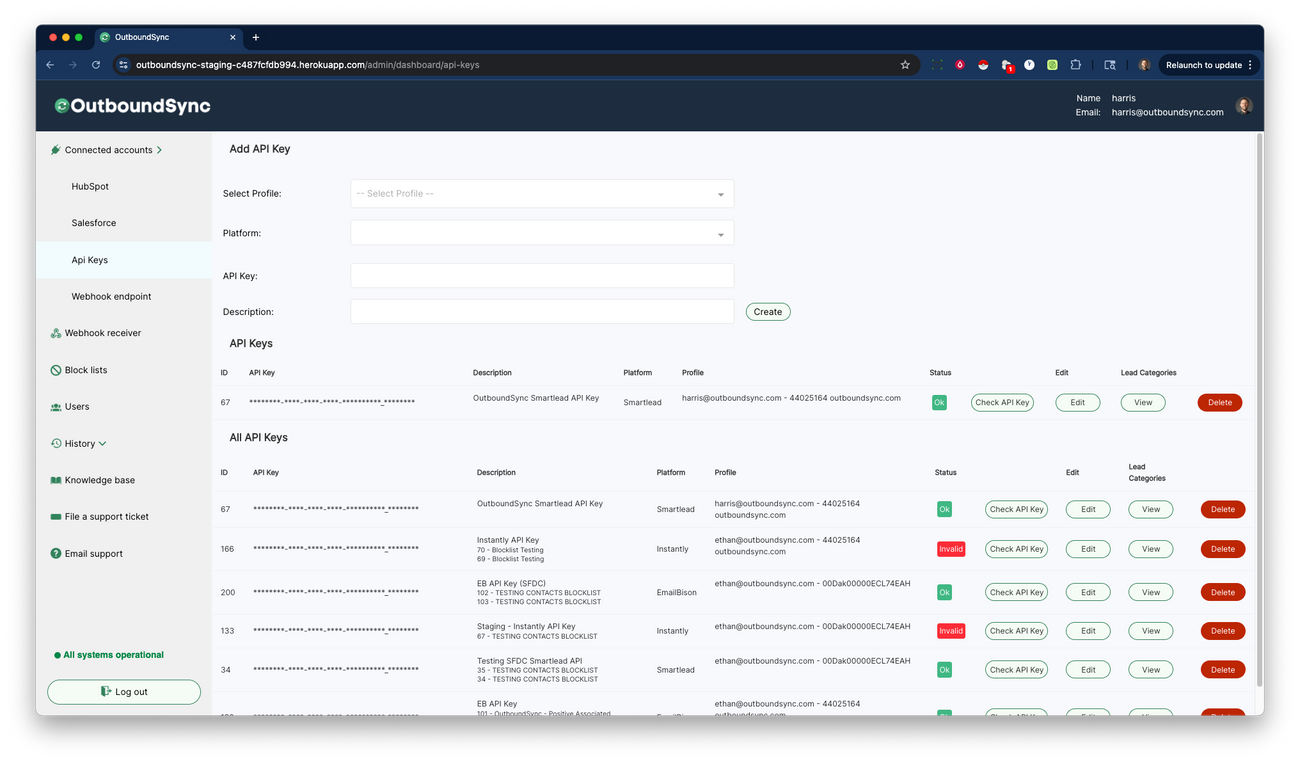Connect your Instantly API key
Last updated July 25, 2025
Here are step-by-step instructions on how to connect Instantly to OutboundSync via API key. This is necessary to do things like creating blocklists or apply category-based filters.
Step 1. Generate an API key in Instantly
First, log in to Instantly. In the bottom left corner, click your user avatar, then click Settings.
Then click the Integrations tab.
Next, click the API Keys tab, and then click the Create API Key button.
From here, you will name your API Key and the scopes or permissions. One option would be to set the all:all scopes however please note this grants full permission.
If you want to narrowly provide access based on OutboundSync's necessary scopes, please add the following to a dedicated API key:
- custom_tags:read
- lead-labels:read
- block_list_entries:update
- block_list_entries:read
- block_list_entries:create
It should look like this:
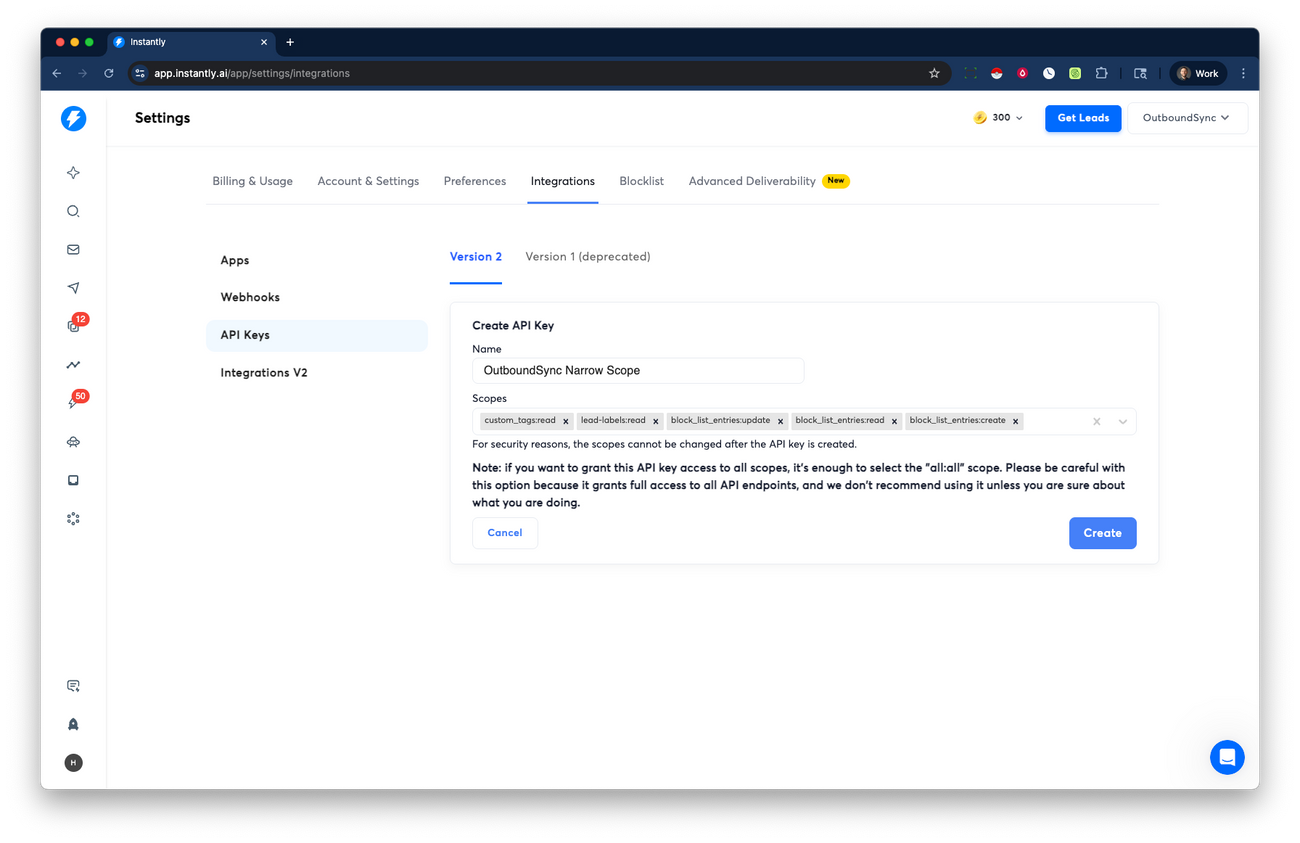
Once finalized, click the Create button.
Step 2. Add your API key in OutboundSync.
Next, login to OutboundSync and click the Connected Accounts in the left menu.
- Navigate to the API Keys section.
- Select which Profile (CRM account) you want to use.
- Select Instantly under the Platform dropdown.
- Enter/paste your API Key.
- Enter a Description.
- Click the Create button.
OutboundSync will check your API key before saving it. If your API key fails, it will not be saved in OutboundSync.
Step 3. Maintaining your API connection
You can always come back to OutboundSync and click the Check API Key button to verify that your API Key is still valid and active.
In this page, you can also check your Lead Categories or Statuses. You can learn more about what this means here .