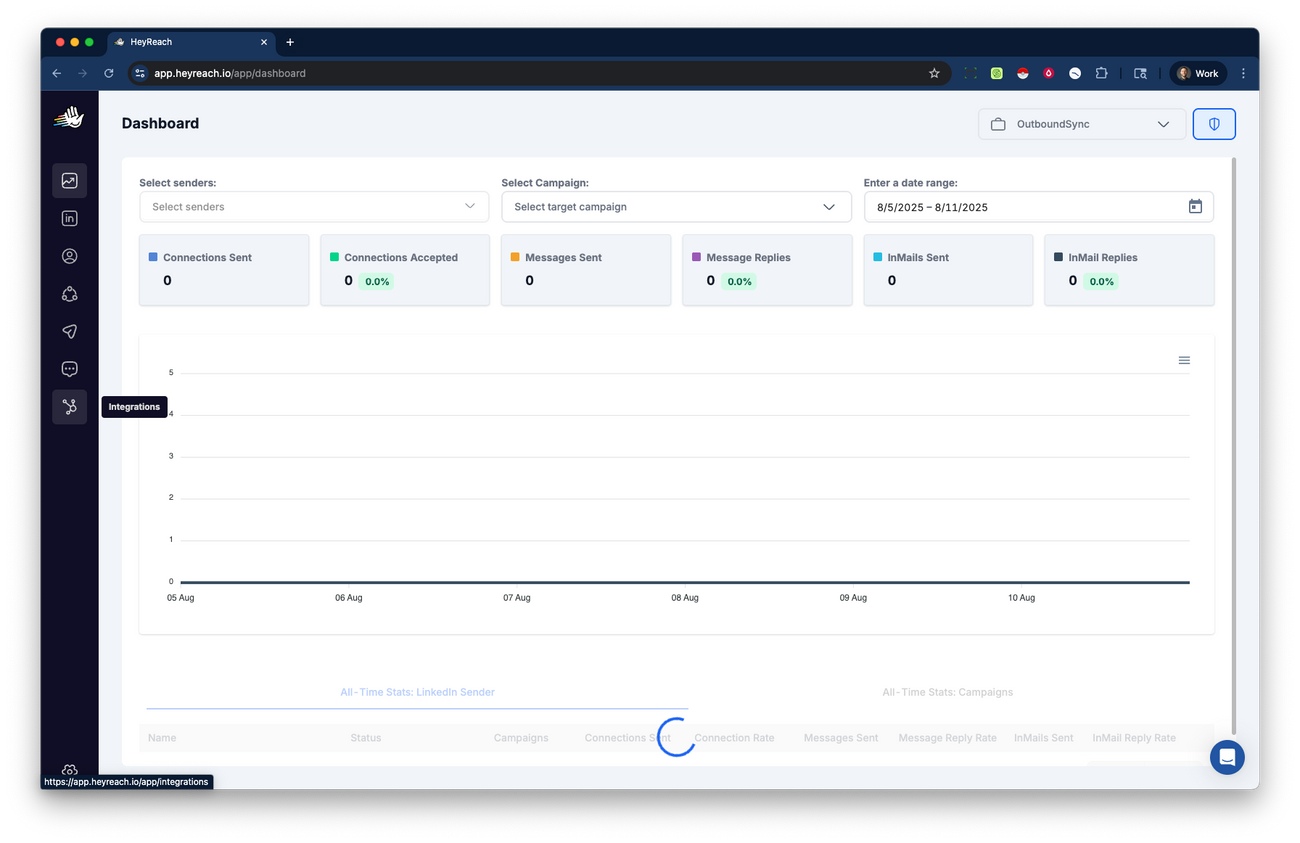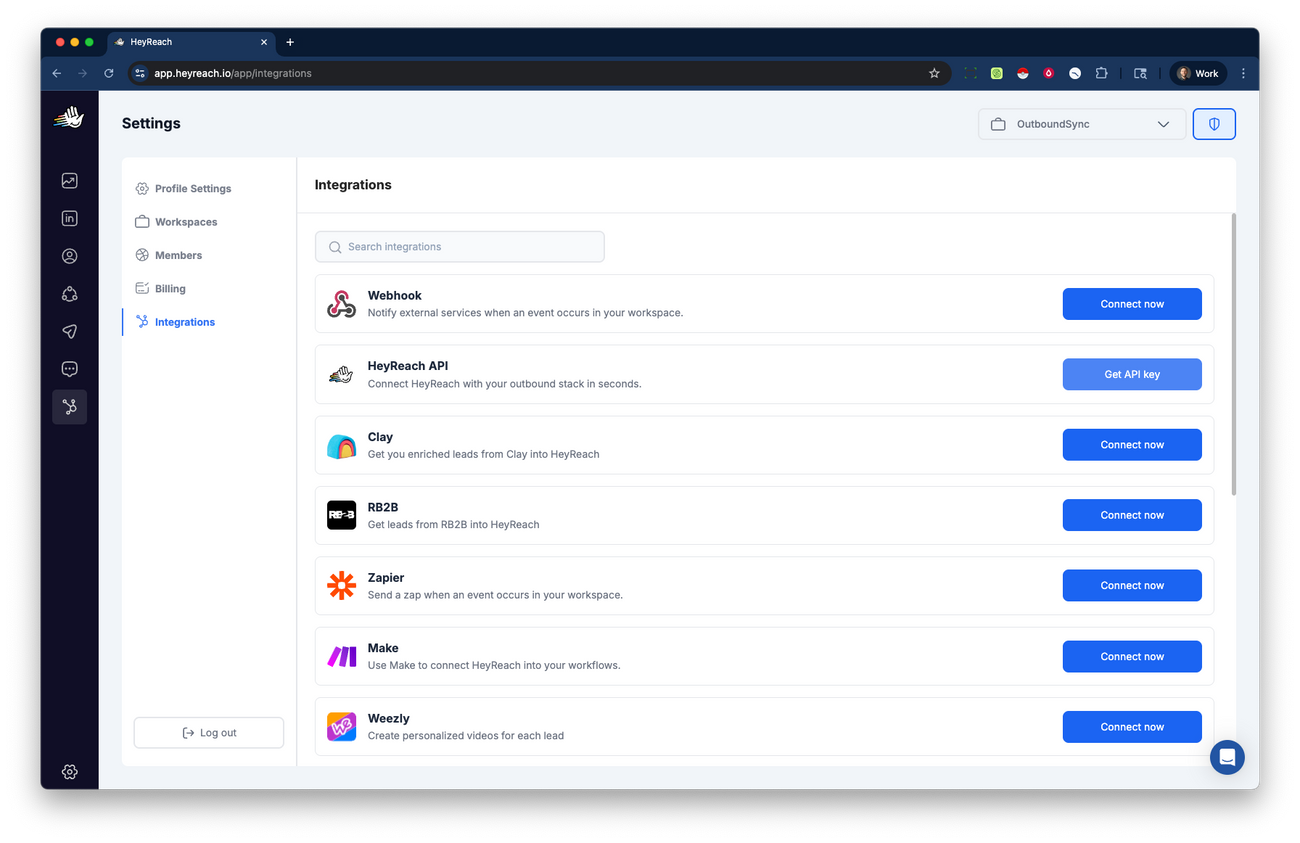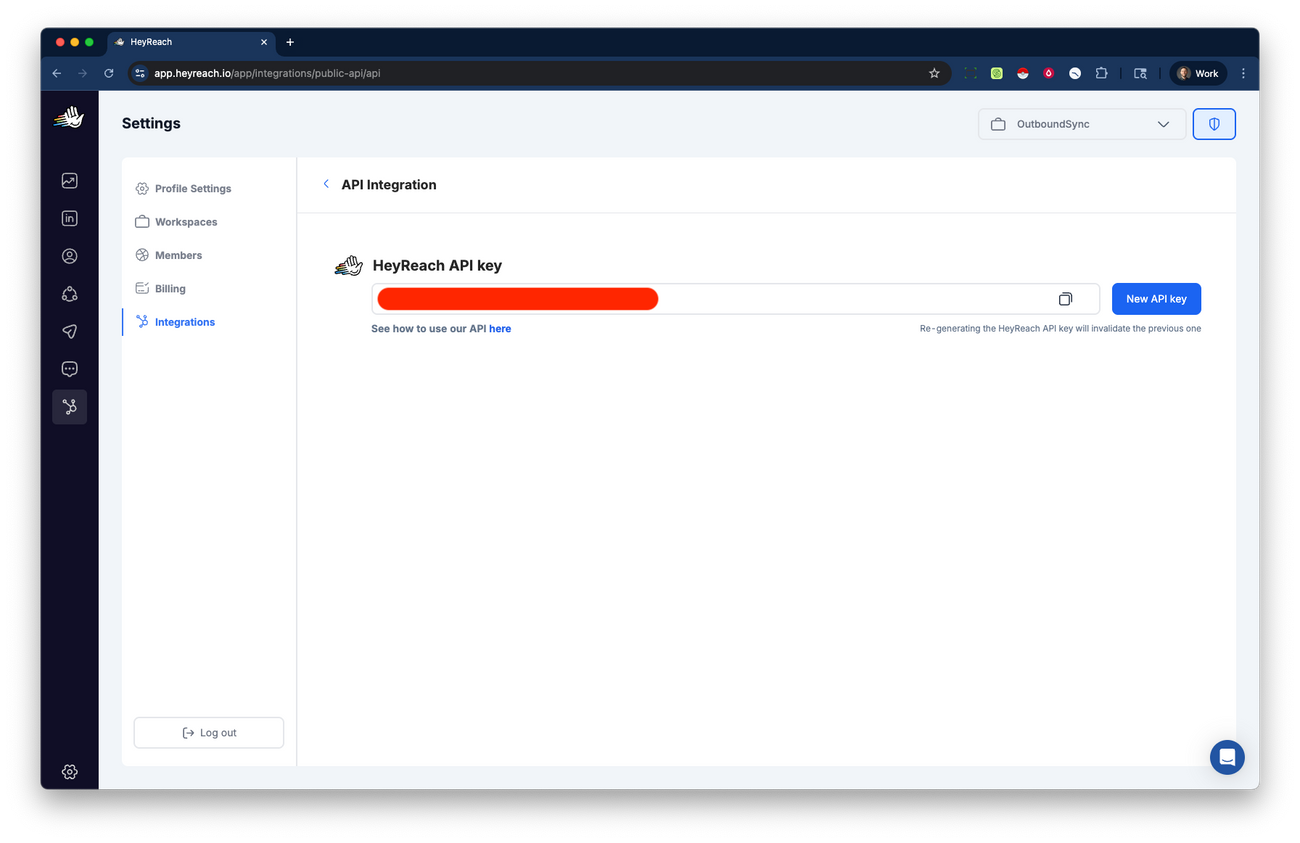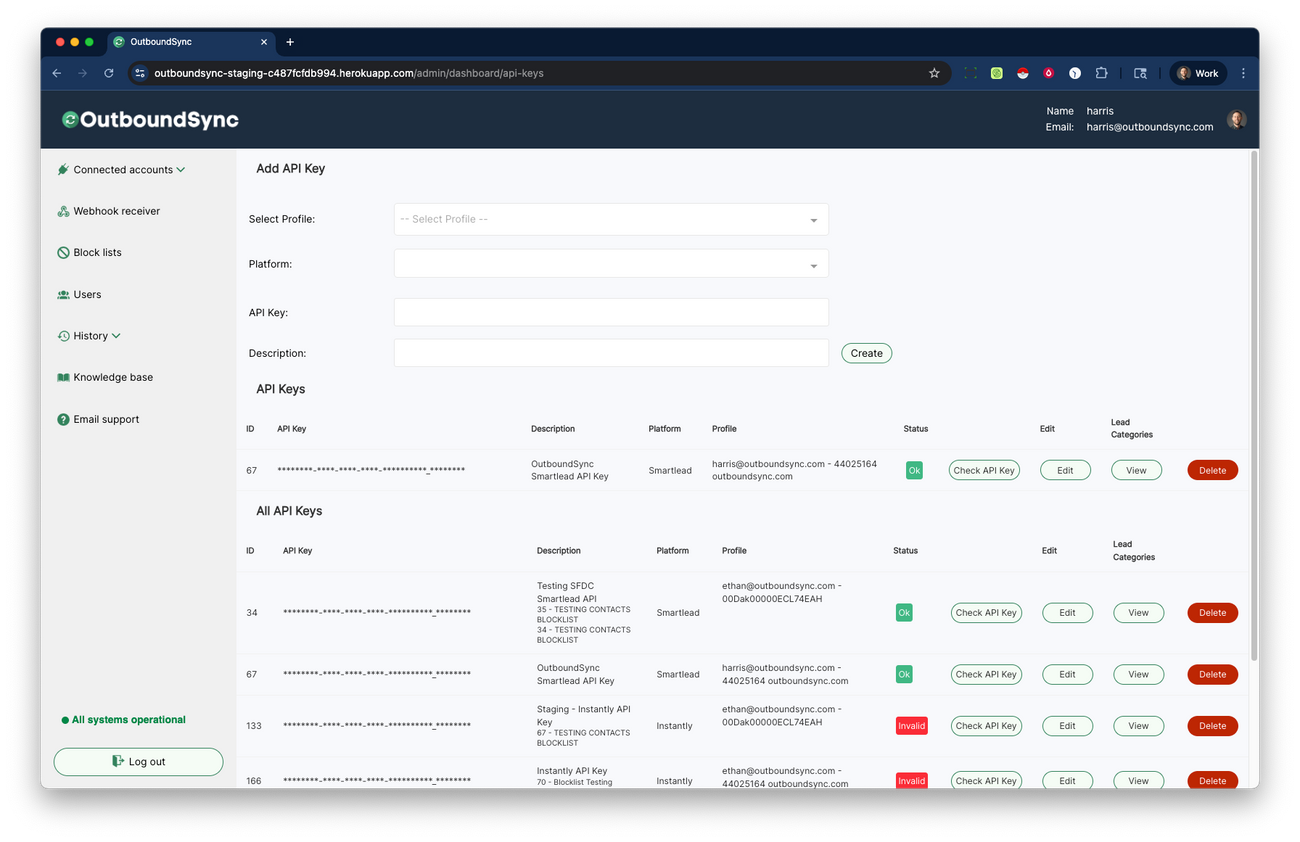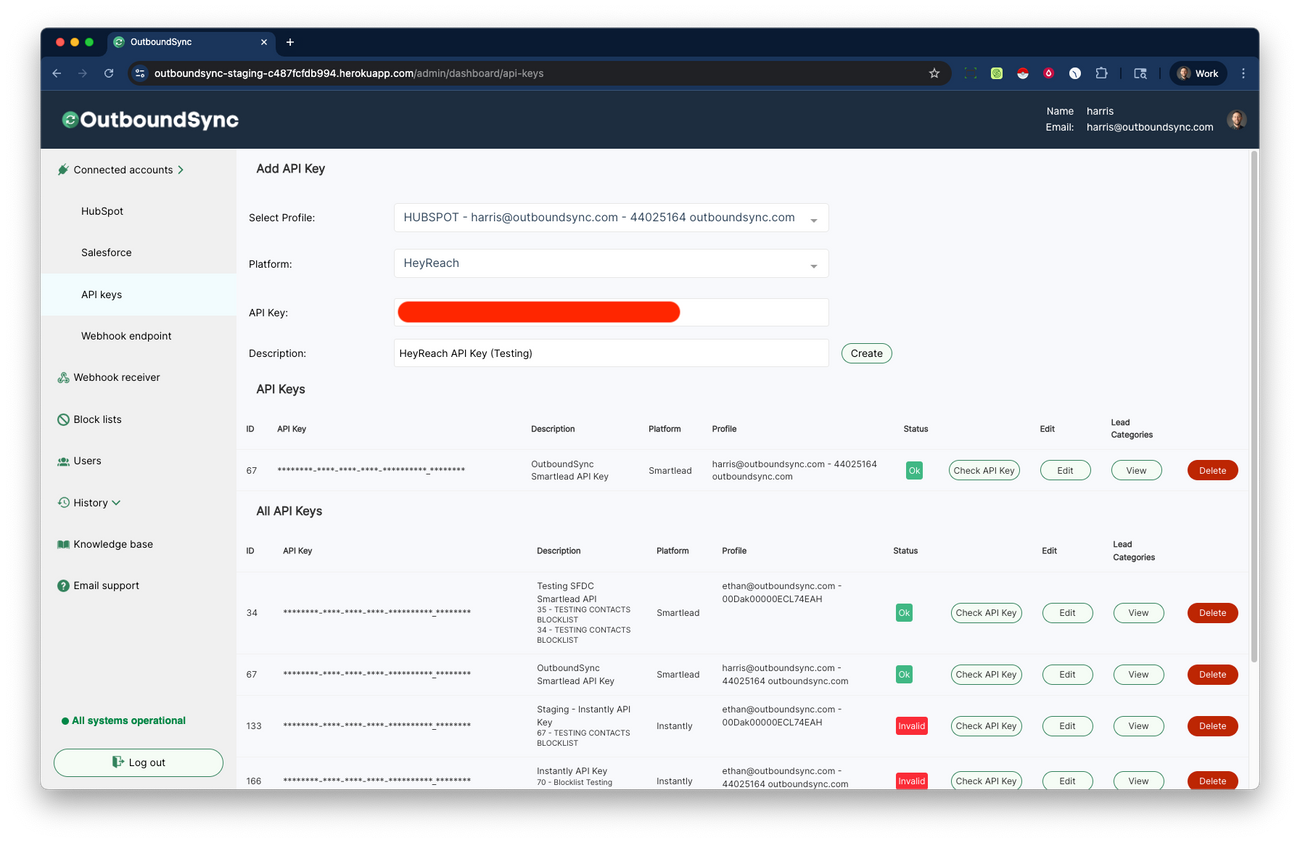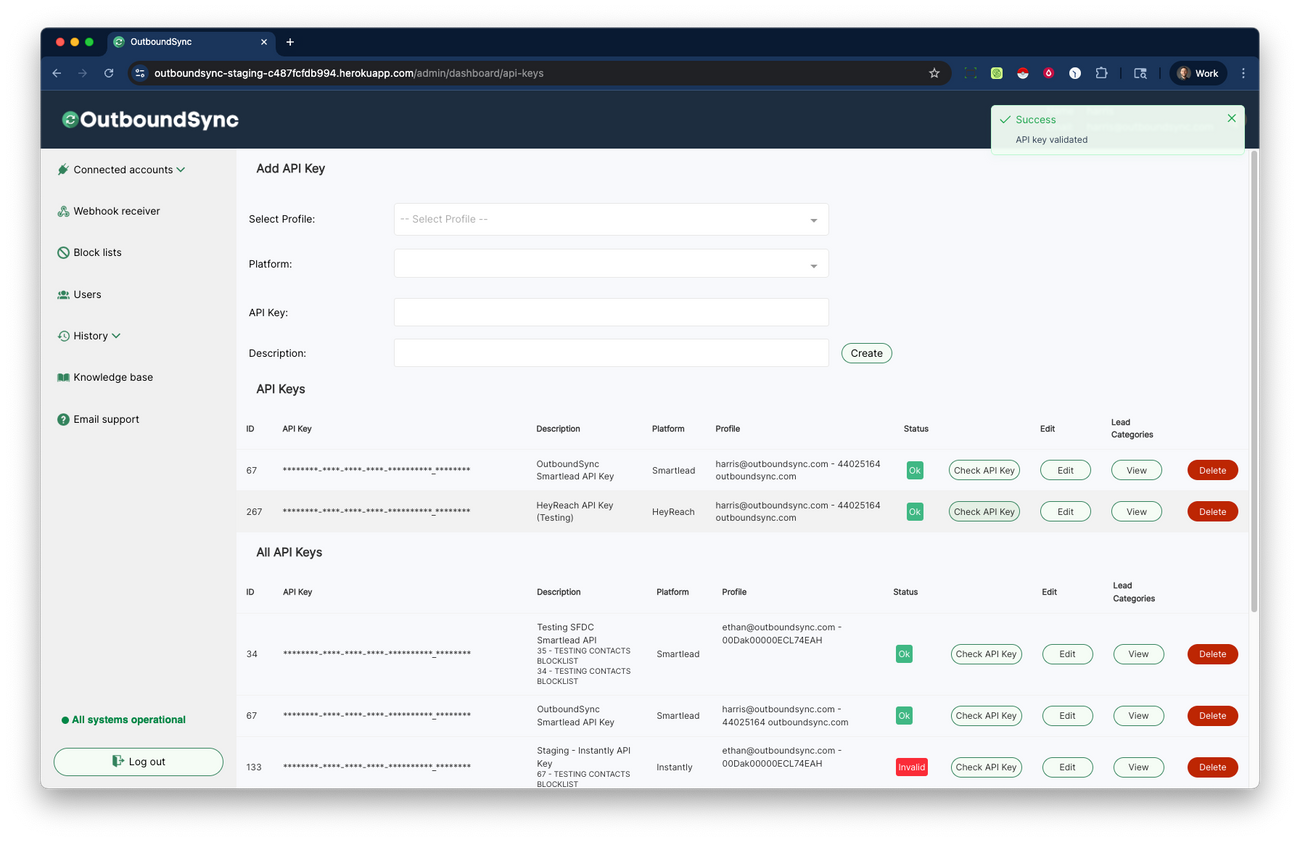Connect your HeyReach API key
Last updated August 11, 2025
Here are step-by-step instructions on how to connect HeyReach to OutboundSync via API key. This is necessary to do things like creating blocklists.
Step 1. Generate an API key in HeyReach
First, log in to HeyReach and go to your HeyReach Integrations.
Click the Get API Key button under the HeyReach API section.
Generate or copy your API key.
Step 2. Add your API key in OutboundSync.
Next, login to OutboundSync and click the Connected Accounts in the left menu.
- Navigate to the API Keys section.
- Select which Profile (CRM account) you want to use.
- Select HeyReach under the Platform dropdown.
- Enter/paste your API Key.
- Enter a Description.
- Click the Create button.
OutboundSync will check your API key before saving it. If your API key fails, it will not be saved in OutboundSync.
Step 3. Maintaining your API connection
You can always come back to OutboundSync and click the Check API Key button to verify that your API Key is still valid and active.
Was this article helpful?