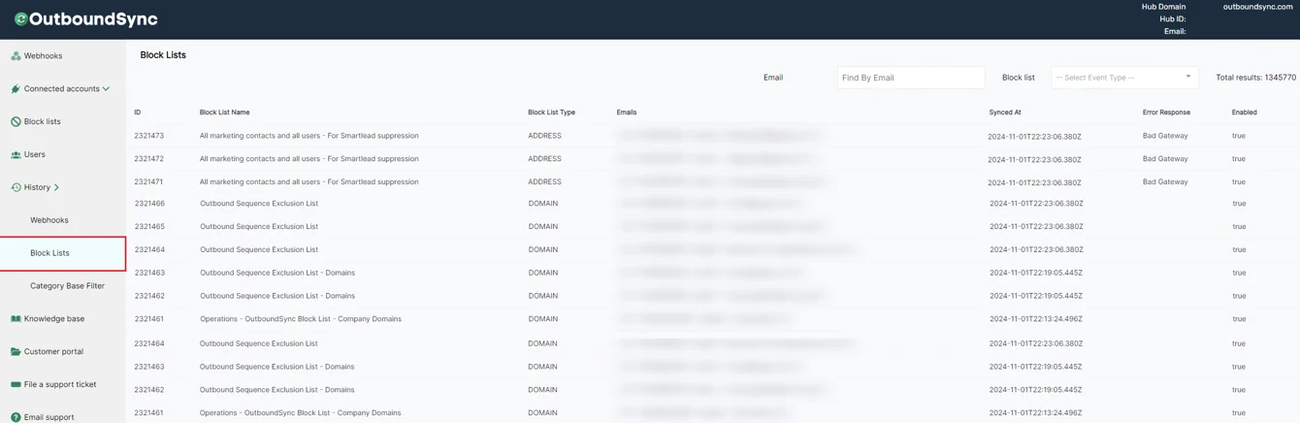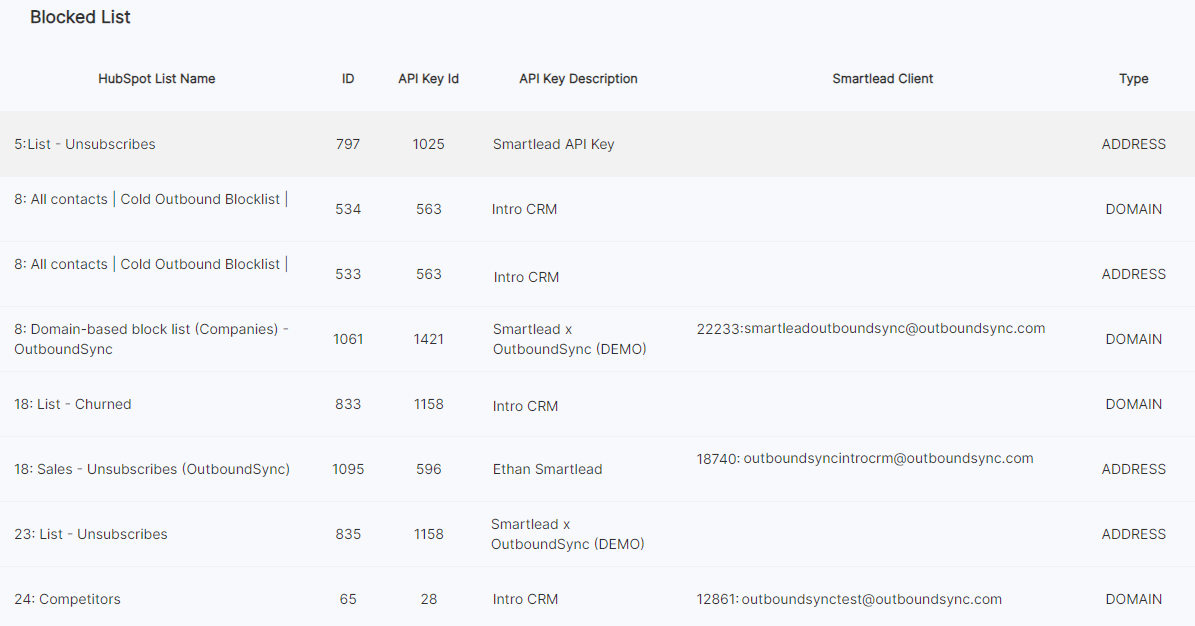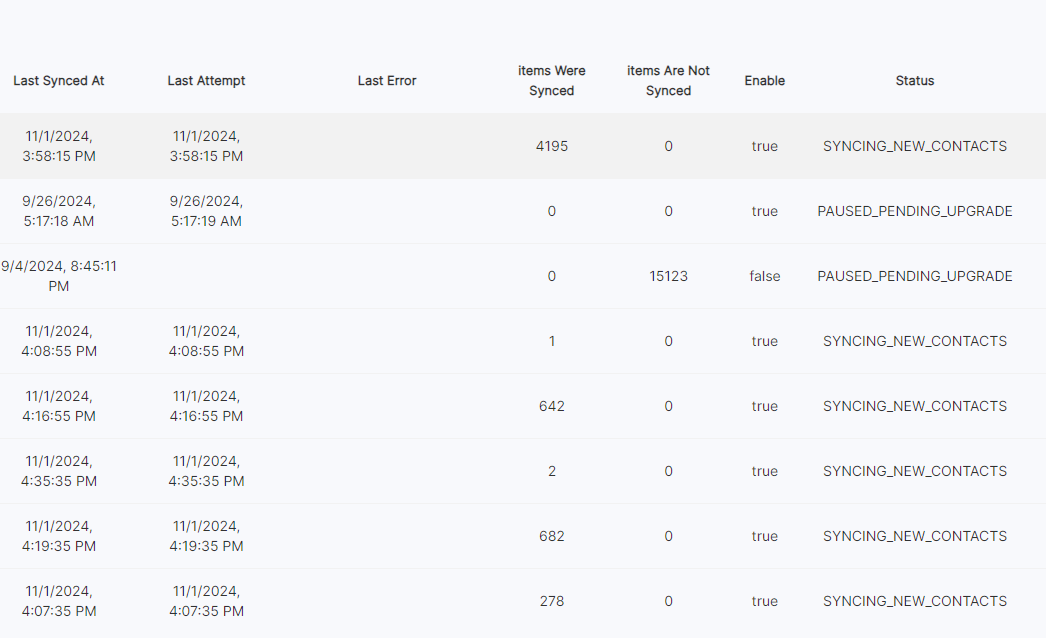Block list maintenance guide
Last updated July 4, 2025
Once you've created a block list, use this article to understand how it's working and make changes. If you haven't made one yet, check out the guide for whichever CRM you're using.
Blocklist status
You can monitor the progress of your blocklists sync by viewing the count of items that have been synced (Items Were Synced), as well as the count that have not been synced from the list (Items Are Not Synced).
OutboundSync keeps a log of the contacts stored, which can be viewed by navigating to History > Blocklists.
There you can search for specific blocklists or email addresses to view their status, sync date, and any associated errors that may have occurred.
Here you can view the details of those blocklists, including:
- The List Name it is pulling from
- The API Key it is sending the blocklist to
- The Smartlead Client if one was selected
- The Type of blocklist (Address or Domain)
Blocklist statuses
Below is a list of different statuses that occur when using the Blocklist feature:
| CREATED | The blocklist has been created. If the user is approved for the blocklist, the status changes to FETCHING. |
| FETCHING | Fetching all contacts or companies for the blocklist from your CRM to OutboundSync's database. When this is done, the status changes to SYNCING. |
| SYNCING | Sending emails or domains after FETCHING to your Sales Engagement Platform. When all contacts or companies are sent the status changes to SYNCING NEW CONTACTS. |
| SYNCING NEW CONTACTS | Fetching only new contacts or companies from your CRM and sending them to your Sales Engagement Platform. |
| PAUSED | The user has temporarily paused the synchronization. |
| PAUSED PENDING UPGRADE | Admin has paused the synchronization (user is not approved for blocklists) |
Here's what it looks like in the application:
Errors
If any issues occur during blocklist sync, an error log will be displayed in the UI. Common errors include an Invalid Access Token to your CRM or an Invalid API Key. OutboundSync also automatically handles certain service-related errors from Smartlead, described below.
1. Gateway Time-out
Error:
Gateway Time-out
Cause:
This error occurs when Smartlead's service is temporarily unavailable when OutboundSync attempts to process the request.
How it’s handled:
- OutboundSync automatically retries sending the affected emails or domains using scheduled cron jobs.
- If the retry succeeds, the error is automatically cleared from the blocklist.
Action required:
None. The system will handle retries automatically. If the issue continues, check Smartlead’s service status or logs.
2. Invalid JSON Response
Error:
Unexpected token '<', "<!DOCTYPE "... is not valid JSON
Cause:
This happens when Smartlead returns an HTML response (such as an error page) instead of valid JSON. This usually indicates a service hiccup or misconfiguration on their end.
How it’s handled:
- OutboundSync identifies these as invalid responses and flags the corresponding emails or domains with a timestamped error.
- The system repeatedly attempts to resend them on subsequent sync runs.
- The timestamp ensures the system doesn't retry the same data in a loop without progress.
Action required:
None. OutboundSync will continue retrying until the data is successfully processed. If this error is persistent for specific entries, reviewing Smartlead's response logs may help isolate the cause.
You may also receive an error if your account does not have access to the blocklists feature in OutboundSync. If this is the case and you would like to upgrade, please contact sales@outboundsync.com .
Pause blocking
Click the Pause Blocking button to pause blocking anytime. You can later resume at any point.
Delete blocklist
To delete the blocklist, click the Delete button. This action stops the blocklist from running and deletes the blocklist in OutboundSync. It does not remove contacts from the blocklist in your Sales Engagement Platform.
Removing email addresses or domains from the blocklist
If you change your filter criteria, you can remove email addresses or domains from the blocklist with the following steps:
- Pausing campaigns in your Sales Engagement Platform.
- Delete the blocklist in OutboundSync and your Sales Engagement Platform.
- Update the source list in HubSpot or Salesforce.
- Re-run the blocklist in OutboundSync.
- Resume campaigns in your Sales Engagement Platform.
Remember to OutboundSync time to re-run your re-added blocklist. You can monitor your progress in the blocklist section of the application.